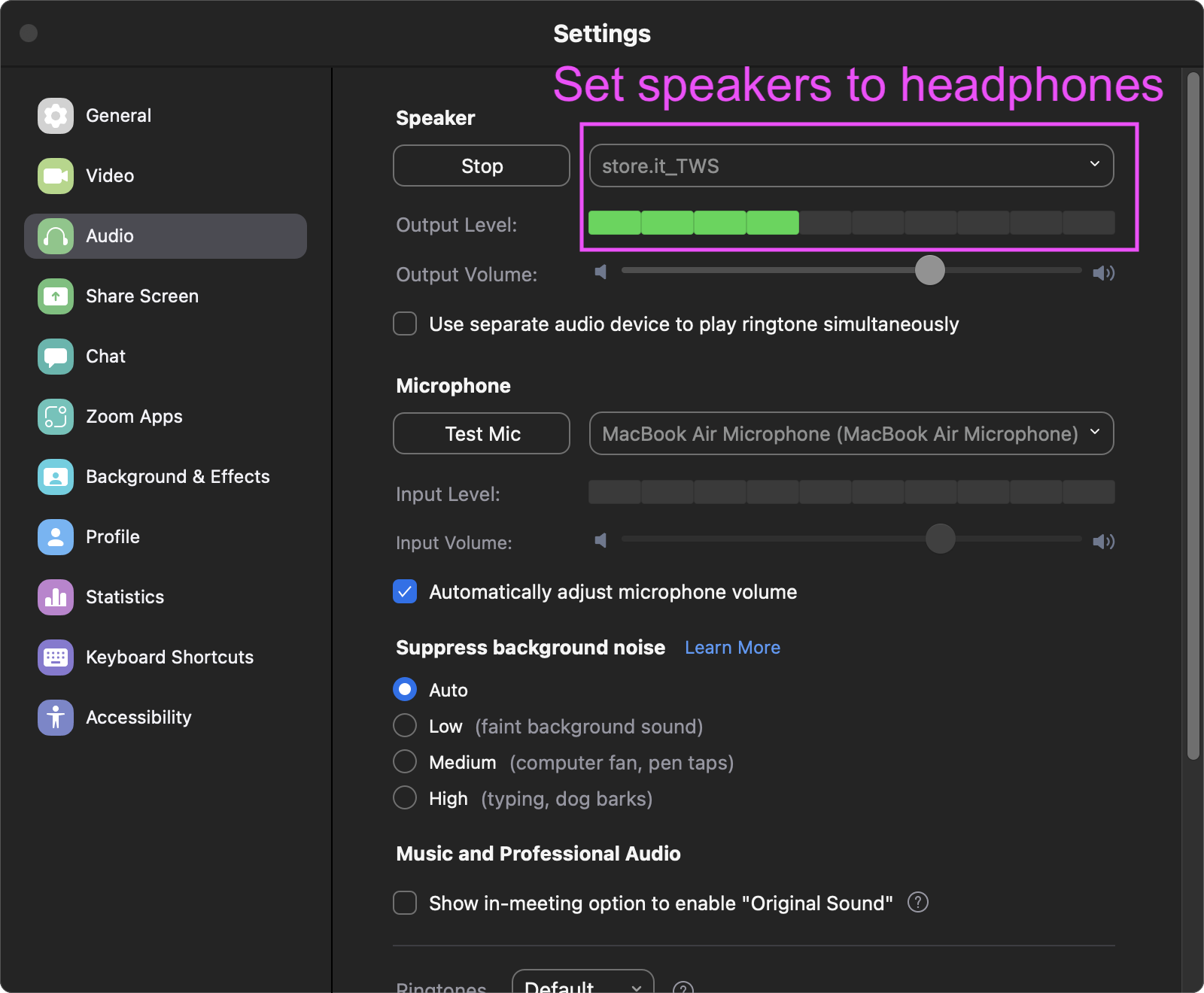Getting Set Up Guide
Hey and welcome, Alexis here.
Great to have you, let’s jump right in getting you set up.
Here are a few steps you should know about in regards to the audio set up for your calls. None of the steps are really unique to Unblah, but I wanted to make sure you’ve got them covered.
Using Headphones
As of this release, you will need to have headphones plugged in or turned on before you can start a session (so that Unblah doesn’t trigger recording when others speak.)
So, once you’ve turned on your headphones, click the “Check Headphones” button to verify you’re set.
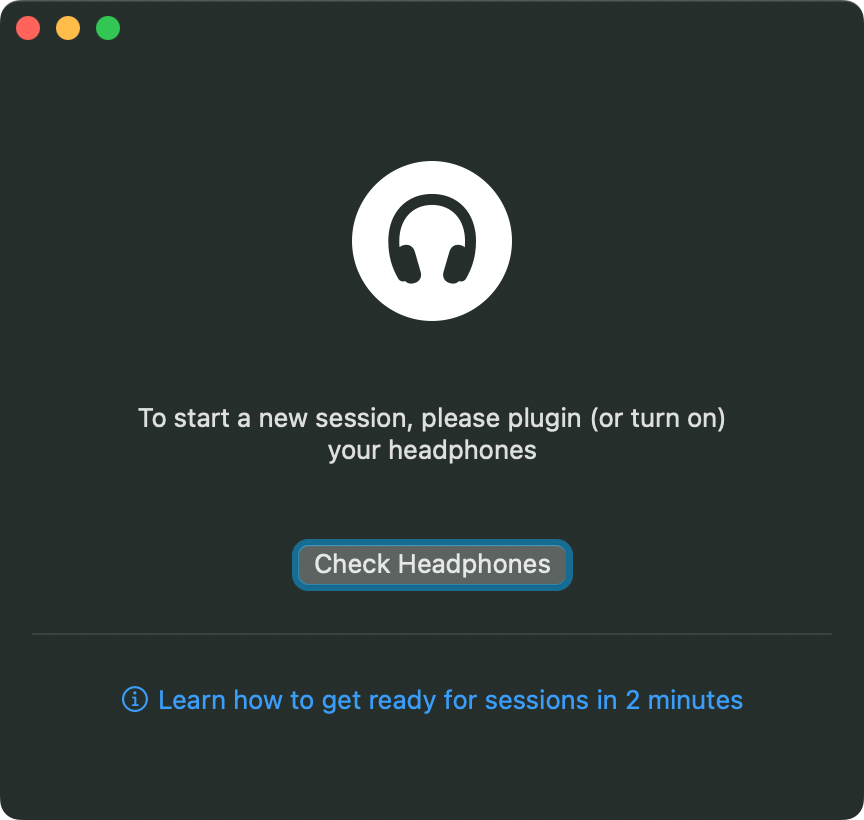
You Are Good To Go
When your headphones are found, you can start a new session by tapping the Play button.
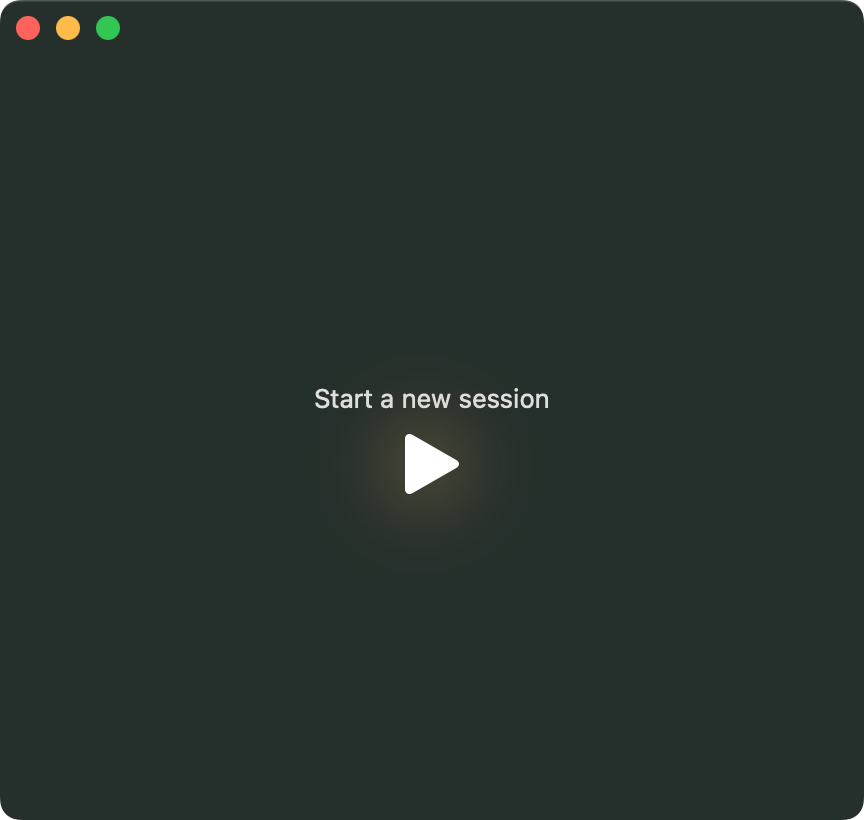
Yay! You are ready to run your first session.
Definitely PLAY around with the app.
See how it’s listening to you. Explore with how you’re triggering the app’s speech recognition.
Check out how loud do you have to talk to trigger the countdown? Are you close enough?
Even if you’re not on a reall call yet, just getting used to the dynamics is important
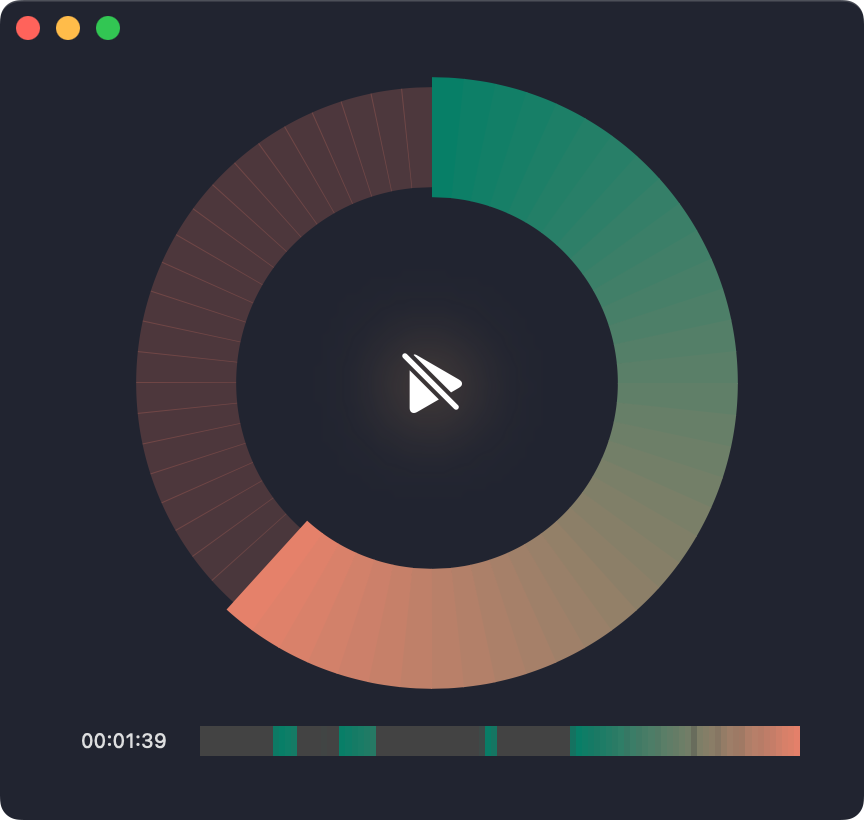
Preparing a Video Conferencing Call
You can use Unblah in tandem with pretty much all conference call services, like MS Teams, Zoom, Google Hangouts, WebEx etc. It also works offline, so you can have it running alongside a phone call, too!
The basic settings are always the same, but you may have to custom-select your audio input and output as follows:
- Your audio output (your speakers) MUST be your headphones (so that the app doesn’t trigger when someone else is talking)
- Your audio input (your mic) can be whatever you usually use
As an example, here are the audio settings for Zoom. The principle is the same for other services.